What Is the role of server-side event triggers In UlPalh Integration Service?
A. To start UlPath processes only when users interact with specific Ul elements.
B. To manage API connections and authorize usage across different security protocols.
C. To notify users when a new connector is available In the UiPath Integration Service catalog.
D. To start UiPalh processes by configuring events such as data updates, insertions or deletions in other systems.
Explanation: Server-side event triggers in UiPath Integration Service are used to automatically start UiPath processes in response to certain events, like data updates, insertions, or deletions in other systems. This allows for a high level of automation integration.
A developer is using the REFramework template to automate a process. In "SetTransactionStatus" file, there is the following sequence of activities, where the last Log Message activity was added by the developer:
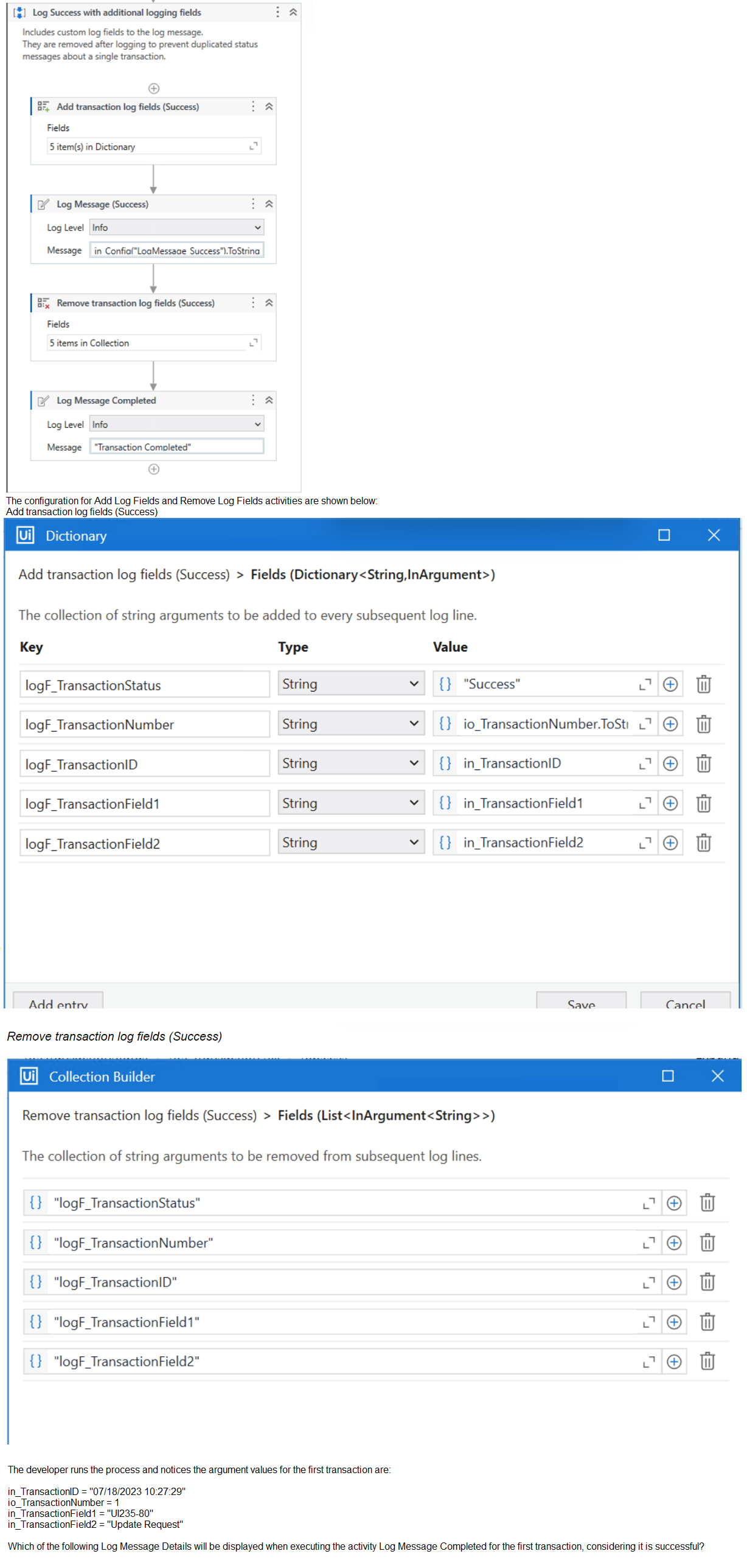
A. {
"message": "Transaction Completed",
"level": "Information",
"logType": "User",
"timeStamp": "10:30:19",
"fileName": "SetTransactionStatus",
"processVersion": "1.0.0",
"jobId": "cb865477-35f8-4c0a-93e9-e4f4246223f2",
"robotName": "test.robot",
"machineId": 0,
"logF_TransactionField2": "Update Request",
"logF_TransactionID": "07/18/2023 10:27:29",
"logF_BusinessProcessName": "Framework",
"logF_TransactionNumber": "1",
"logF_TransactionField1": "UI235-80",
"logF_TransactionStatus": "Success"
}
B. {
"message": "Transaction Completed",
"level": "Information",
"logType": "User",
"timeStamp": "10:30:19",
"fileName": "SetTransactionStatus",
"processVersion": "1.0.0",
"jobId": "59325301-680a-4d55-a81b-56ca1f369c12",
"robotName": "test.robot",
"machineId": 0,
"logF_TransactionField2": "",
"logF_TransactionStatus": "",
"logF_TransactionID":
"logF_BusinessProcessName": "Framework",
"logF_TransactionNumber": "",
"logF_TransactionField1": ""
}
C. {
"message": "Transaction Completed",
"level": "Information",
"logType": "User",
"timeStamp": "10:30:19",
"fileName": "SetTransactionStatus",
"processVersion": "1.0.0",
"jobId": "59325301-680a-4d55-a81b-56ca1f369c12",
"robotName": "test.robot",
"machineId": 0,
"logF_TransactionField2": empty,
"logF_TransactionStatus": empty,
"logF_TransactionID": empty,
"logF_BusinessProcessName": "Framework",
"logF_TransactionNumber": empty,
"logF_TransactionField1": empty
}
D. {
"message": "Transaction Completed",
"level": "Information",
"logType": "User",
"timeStamp": "10:30:19",
"fileName": "SetTransactionStatus",
"processVersion": "1.0.0",
"jobId": "f8a36a46-8ebc-40df-8f71-26b39087ebee",
"robotName": "test.robot",
"machineId": 0,
"logF_BusinessProcessName": "Framework"
}
Explanation:
In the REFramework, the Add Log Fields activity is used to append additional information
to the log messages. This information is stored in the form of custom fields. In this
scenario, Add Log Fields (Success) activity is adding several fields with the transaction
details whenever a transaction is successful.
The Remove Log Fields activity is then used to delete these custom fields to prevent them
from appearing in subsequent log messages. This is important to ensure that only relevant
information is logged for each transaction and to avoid cluttering the logs with outdated
information.
When the Log Message Completed activity is executed after the Remove Log Fields
activity, it should log the message without the additional fields that were added by the Add
Log Fields activity since they have been removed. This means that the log message
should only include the standard fields like message, level, logType, timeStamp, fileName,
processVersion, jobId, robotName, and machineId, without the custom fields like
logF_TransactionStatus, logF_TransactionNumber, etc.
Based on the options provided and the understanding of the REFramework's logging
mechanism, the correct answer should be:
D. { "message": "Transaction Completed", "level": "Information", "logType": "User",
"timeStamp": "10:30:19", "fileName": "SetTransactionStatus", "processVersion": "1.0.0",
"jobId": "f8a36a46-8ebc-40df-8f71-26b39087ebee", "robotName": "test.robot", "machineId":
0, "logF_BusinessProcessName": "Framework" }
This option is correct because it shows a log message after the removal of custom fields,
retaining only the logF_BusinessProcessName field, which wasn't specified to be
removed according to the provided information.
What is the recommended approach for handling tabular data when building a REFramework transactional project in UiPath?
A. Utilize a DataTable variable to store and process the tabular data.
B. Save the tabular data in multiple CSV files for easier manipulation.
C. Use separate variables to store each column of the tabular data.
D. Implement custom activities to handle the tabular data
Explanation: The recommended approach for handling tabular data when building a REFramework transactional project in UiPath is to utilize a DataTable variable to store and process the tabular data. A DataTable variable can hold data in a tabular format, with rows and columns, and can be easily manipulated using built-in activities such as Read Range, Write Range, Filter Data Table, For Each Row, etc. A DataTable variable can also be used as the input for the Get Transaction Data state in the REFramework, which retrieves each row of data as a transaction item for processing.
What are the steps to publish a project from UiPath Studio?
Instructions: Drag the Description found on the "Left" and drop on the correct Step
Sequence found on the "Right".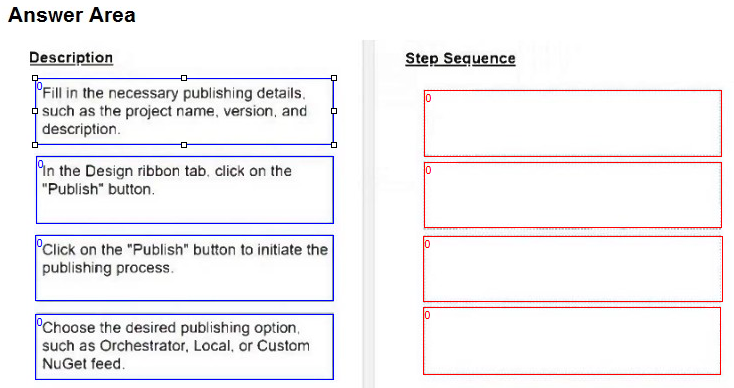
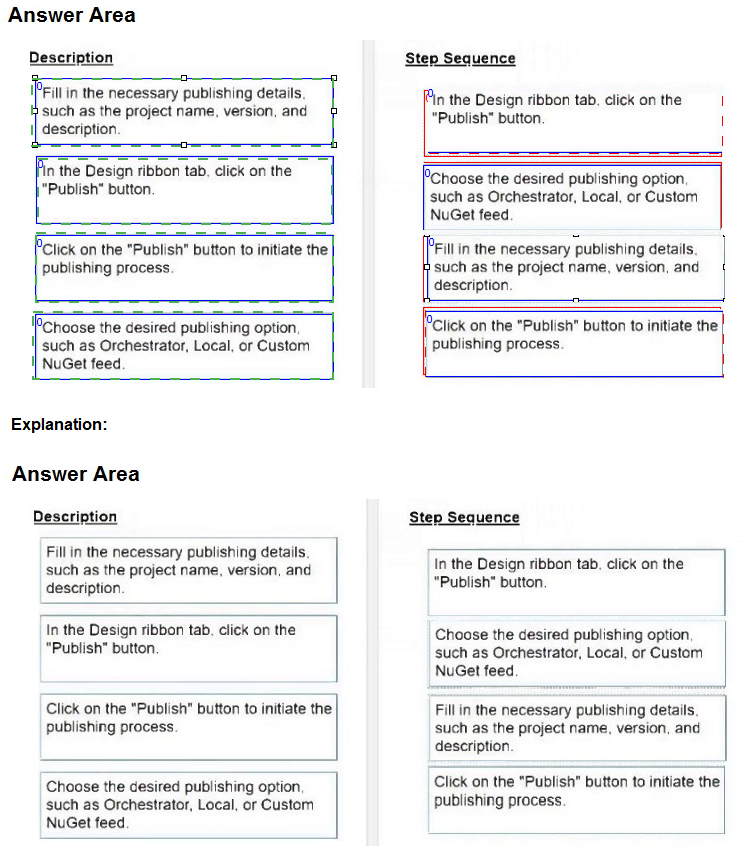
Review the following graphics:
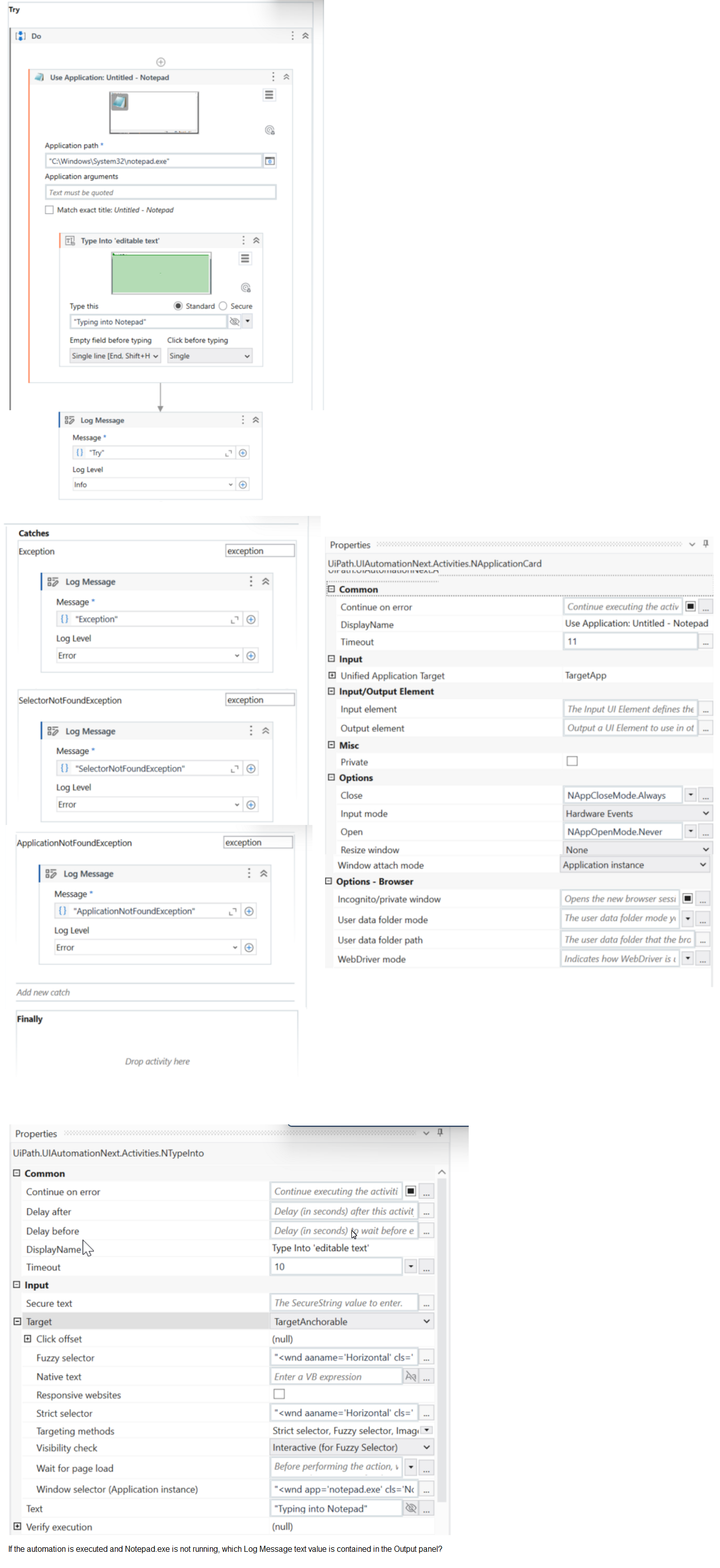
A. Exception
B. ApplicationNotFoundException
C. Try
D. SelectorNotFoundException
Explanation:
The graphics show a UiPath workflow that contains a Try Catch activity with a Type Into
activity inside the Try block and a Log Message activity inside the Catch block. The Type
Into activity is configured to type “Typing into Notepad” into a Notepad window with the
selector “
If the automation is executed and Notepad.exe is not running, the Type Into activity will fail
to find the target UI element and throw an exception. The exception will be caught by the
Catch block and the Log Message activity will log the exception message in the Output
panel. The exception message will contain the name of the exception type, which is
ApplicationNotFoundException. This exception is thrown when the application that is
specified in the selector is not found or not running. Therefore, the Log Message text value
that is contained in the Output panel is ApplicationNotFoundException.
The other options are not correct, as they are not the exception type that is thrown by the
Type Into activity when the application is not running. Option A is incorrect, because
Exception is a generic term for any error or problem that occurs during the execution of a
program, not a specific exception type. Option C is incorrect, because Try is not an
exception type, but a keyword that marks the beginning of a block of code that may throw
an exception. Option D is incorrect, because SelectorNotFoundException is not an
exception type, but a possible error message that is displayed when the selector is invalid
or does not match any UI element.
In UiPath Studio, how can a specific amount of time be subtracted from the current date using DateTime and TimeSpan variables in the VB.NET?
A. Multiply the TimeSpan variable by -1 and then add it to the DateTime variable.
B. Assign the subtraction result to a DateTime variable with the following syntax Today.Subtract(Span).
C. Use the Add method on the DateTime variable and pass a negative TimeSpan value.
D. Call Now.Subtract(Span) directly, without using a DateTime variable.
Explanation:
In UiPath Studio, you can use DateTime and TimeSpan variables to store
and manipulate date and time values. A DateTime variable represents a specific point in
time, such as the current date and time, or a date in the past or future. A TimeSpan
variable represents a time interval, such as one hour, two days, or three weeks.
To subtract a specific amount of time from the current date using DateTime and TimeSpan
variables in VB.NET, you can use the Add method on the DateTime variable and pass a
negative TimeSpan value. For example, if you have a DateTime variable called Today that
stores the current date and time, and a TimeSpan variable called Span that stores the time
interval you want to subtract, you can write:
Today.Add(-Span)
This expression returns a new DateTime value that is the result of subtracting the Span
value from the Today value. For example, if Today is 2024-02-08 10:51:49 and Span is
1.02:10:04, then the expression returns 2024-02-07 08:41:45.
The other options are not correct ways of subtracting a TimeSpan value from a DateTime
value in VB.NET. Option A is invalid, because you cannot multiply a TimeSpan value by a
number. Option B is incorrect, because the Subtract method on the DateTime variable
returns a TimeSpan value, not a DateTime value. Option D is incorrect, because the Now
property is not a method, and it cannot take a TimeSpan value as an argument.
What is the recommended approach for a user to log custom information at each breakpoint while executing a process in Debug mode?
A. Set Log Message option in the Breakpoint Settings.
B. Insert a Log Message before each activity with a breakpoint.
C. Select Log Activities from the Debug panel.
D. Select Execution Trail from the Debug panel.
Explanation: The Log Message option in the Breakpoint Settings allows the user to log
custom information at each breakpoint while executing a process in Debug mode. This
option can be accessed by right-clicking on a breakpoint and selecting Breakpoint Settings.
The user can then enter a message that will be logged in the Output panel when the
breakpoint is hit. The message can include variables, arguments, and pseudo variables,
such as $PID, $TID, $FUNCTION, etc1
Option B is not recommended, because it requires the user to insert a Log Message activity
before each activity with a breakpoint, which can be tedious and clutter the workflow.
Option C is not relevant, because it enables or disables logging for all activities in the
project, not just the breakpoints. Option D is not related, because it shows the execution
flow of the process, not the custom information at each breakpoint.
Following UiPath best practices, which project structure is best-suited for complex processes in UiPath Studio?
A. Sequence
B. Flowchart
C. Global Exception Handler
D. State Machine
Explanation: The project structure that is best-suited for complex processes in UiPath Studio, following UiPath best practices, is State Machine. A State Machine is a type of workflow that consists of a set of states, transitions, and triggers. A state represents a stage of the process, a transition represents a change from one state to another, and a trigger represents a condition or an event that activates a transition. A State Machine is suitable for complex processes because it can handle multiple paths and branches, depending on the logic and the triggers of the workflow. A State Machine can also handle loops and retries, as well as parallel execution of states. A State Machine can be created by using the State Machine activity in UiPath Studio, or by using the REFramework template, which is based on a State Machine structure.
Which of the following options is correct regarding the below Object Repository tree structure?
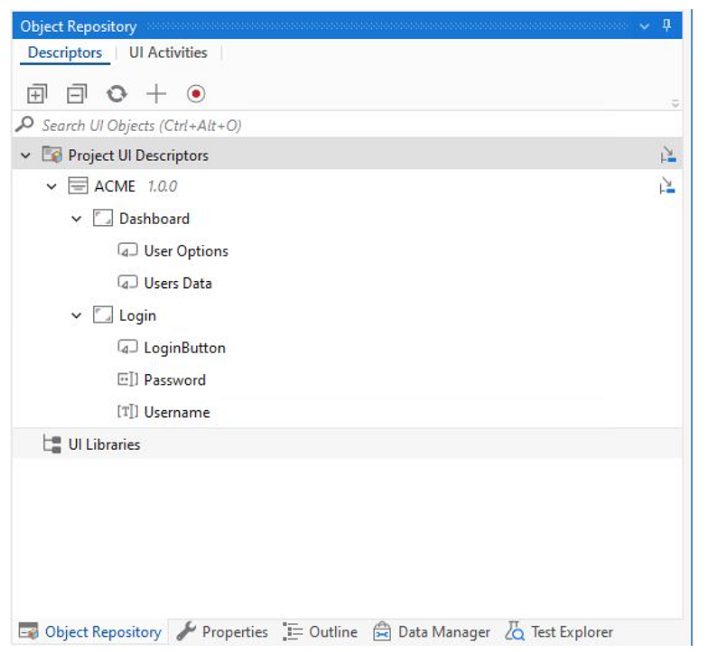
A. One Screen
Two Applications
Two UI Elements
B. One Screen
Two Applications
Five UI Elements
C. One Application
Two Screens
Five UI Elements
D. One Application
Two UI Elements
Five Screens
Explanation: Based on the provided screenshot of the Object Repository tree structure in
UiPath, the correct hierarchy and count of elements are as follows:
There is one Application, which is "ACME 1.0.0".
Within this application, there are two Screens: "Dashboard" and "Login".
Under the "Dashboard" screen, there are three UI Elements: "User Options",
"Users Data".
Under the "Login" screen, there are two UI Elements: "LoginButton", "Password",
"Username".
Therefore, the correct option regarding the tree structure displayed would be:
C. One Application Two Screens Five UI Elements
This option correctly identifies one application (ACME 1.0.0), two screens (Dashboard,
Login), and five UI elements (User Options, Users Data, LoginButton, Password,
Username).
What is the correct sequence of steps in a REFramework project that is linked to
Orchestrator it an application exception occurs on a Queue Item m the Process
Transaction stale?
Instructions: Drag the Description found on the "Left" and drop on the correct Step
Sequence found on the Right".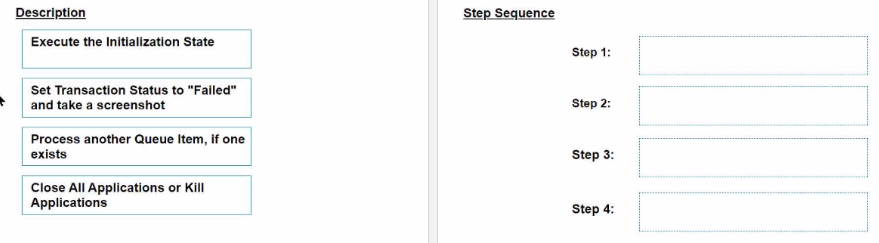
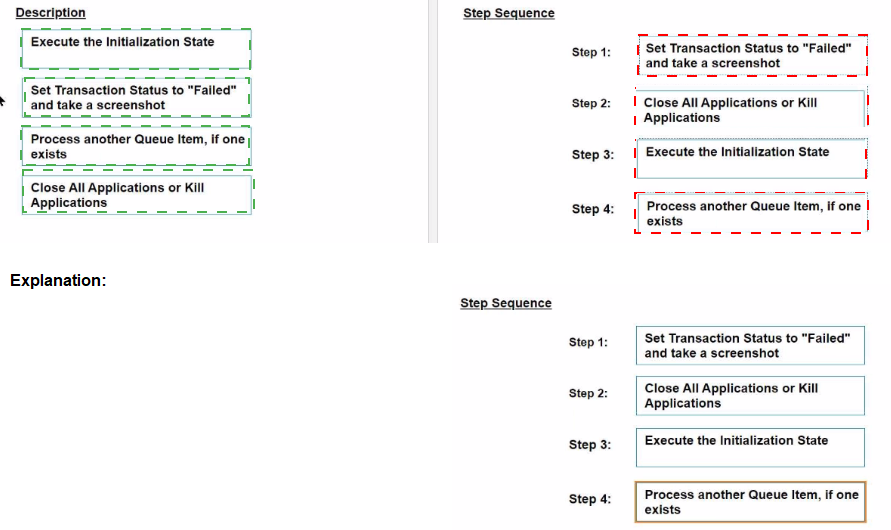
Given the following list of arguments:
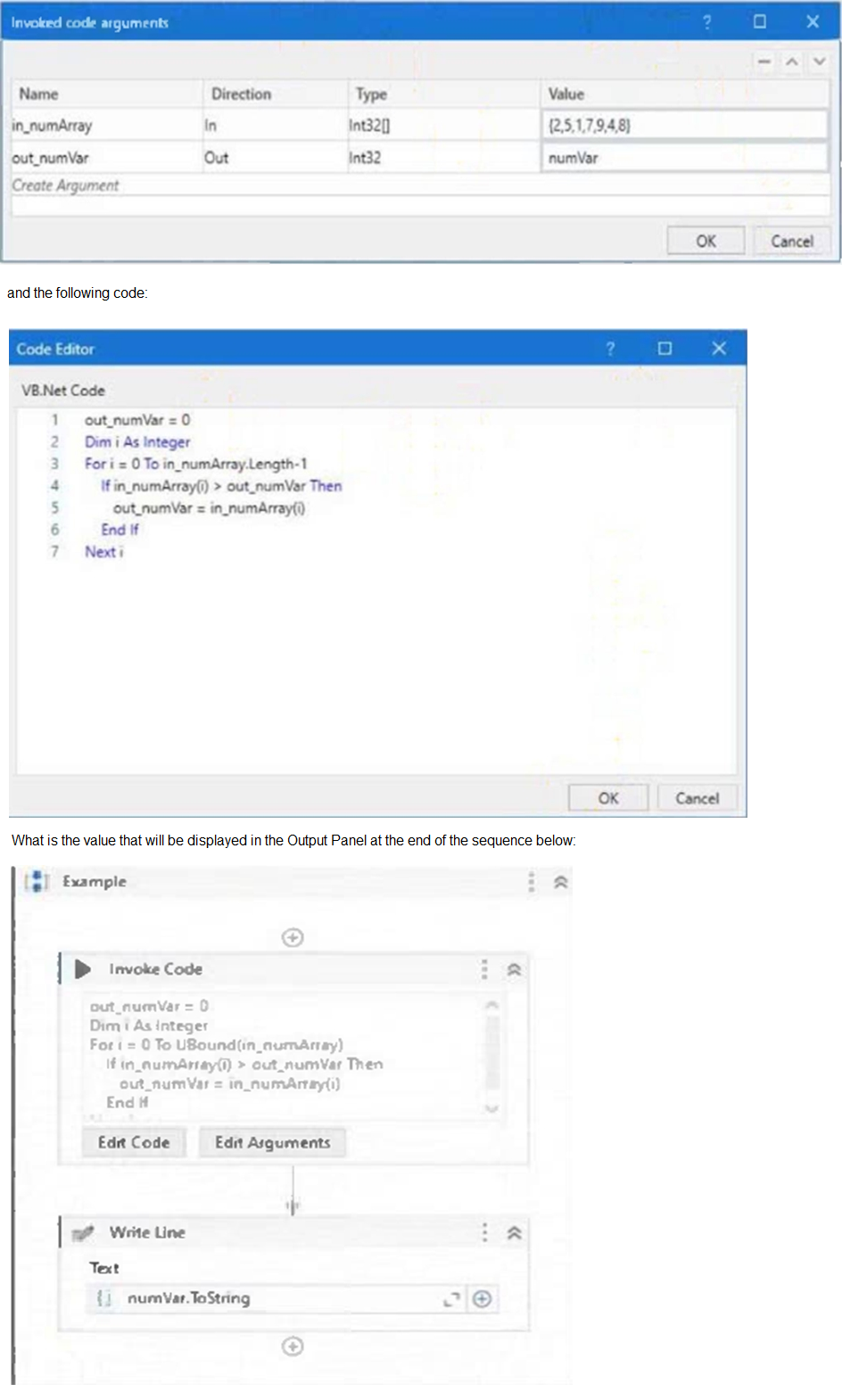
A. 1
B. 2
C. 7
D. 9
Explanation: The value that will be displayed in the Output Panel at the end of the sequence is 9. This is because the code in the Invoke Code activity is looping through the array in_numArray and setting the variable out_numVar to the highest value in the array. The array in_numArray has the values {1, 2, 7, 9, 4} as shown in the list of arguments. The variable out_numVar is initialized to 0. The For loop iterates from 0 to the upper bound of the array, which is 4. In each iteration, the If condition checks if the current element of the array is greater than the current value of out_numVar. If it is, then out_numVar is assigned to the current element of the array. Otherwise, out_numVar remains unchanged. Therefore, after the first iteration, out_numVar becomes 1. After the second iteration, out_numVar becomes 2. After the third iteration, out_numVar becomes 7. After the fourth iteration, out_numVar becomes 9. After the fifth iteration, out_numVar remains 9, since 4 is not greater than 9. The Write Line activity outputs the value of out_numVar to the console, which is 9.
Which of the following statements correctly illustrates using LINO to process data in a UiPath project?
A. Utilizing LINQ to find the total sum of integers in a list by writing listOfintegers.Sum(Function(x) x).
B. Applying LINO to filter out emails in a list of strings containing multiple email addresses by writing listOfStrings.FilterEmails().ToList()
C. Employing LINO to convert DataTable to JSON format by writing dataTable.ToJSONf)
D. Using LINQ to identify the longest string in a list of strings by writing listOfStrings.Max(Function(x) x.Lengthl))
Explanation: LINQ (Language Integrated Query) in UiPath is used for efficient data manipulation. The LINQ query 'listOfintegers.Sum(Function(x) x)' correctly demonstrates how to sum integers in a list, making use of LINQ's straightforward and readable syntax.
| Page 6 out of 16 Pages |
| Previous |