What represents a sequence that contains an activity with a partial selector?
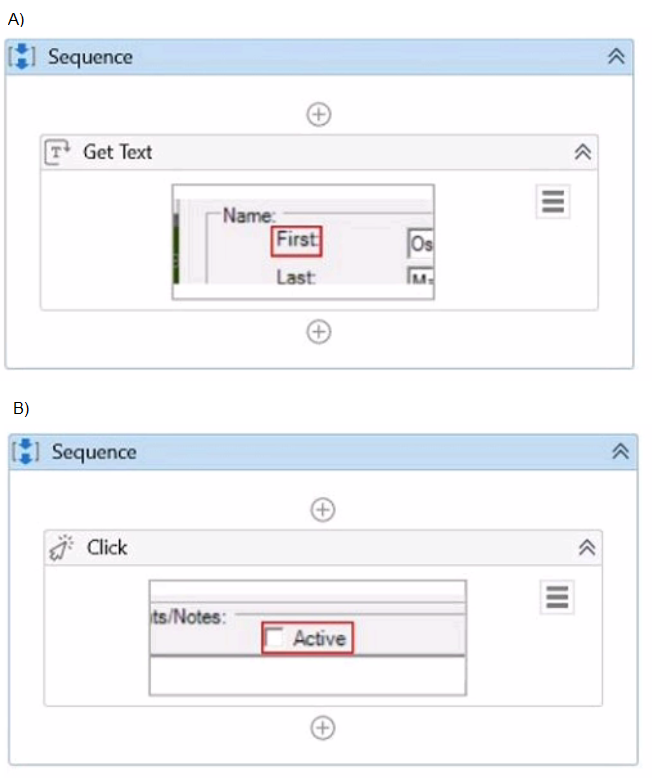
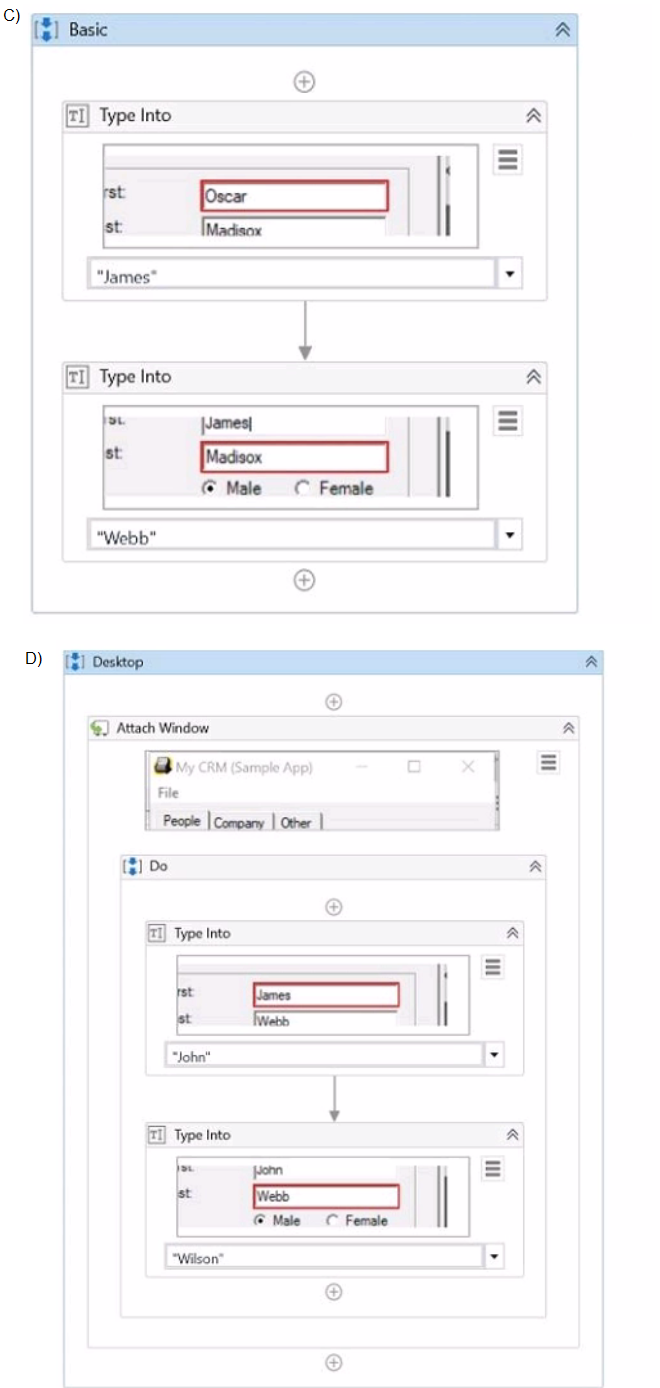
A. Option A
B. Option B
C. Option C
D. Option D
Explanation: A partial selector is a selector that does not contain the information about the top-level window. A partial selector is usually generated when a UI Automation activity is included in a container activity, such as Attach Browser or Attach Window, that has a full selector of the outer window. This way, the UI Automation activity can use the partial selector relative to the container, instead of the full selector from the root. A partial selector is indicated by the icon in the Properties panel of the UI Automation activity. In this question, the sequence that contains an activity with a partial selector is Option B, where the Click activity has the partial selector icon and is enclosed in an Attach Window activity. The other options have activities with full selectors, indicated by the icon . Therefore, the answer is B. Option B.
Which of the following statements accurately describes the primary components of a State Machine in a workflow?
A. A State Machine consists of four primary components: States, Triggers, Transitions, and Actions.
B. A State Machine is composed of States, Triggers, and Loops.
C. A State Machine comprises three main components: Sequences, Flowcharts, and Input/Output Arguments.
D. A State Machine is made up of States, Transitions, Entry Actions, and Exit Actions.
What actions must be manually selected in the App/Web Recorder before recording a step?
A. Copy text using the Get Text activity.
Hover over an element using the Hover activity.
Highlight an element using the Highlight activity.
B. Copy text using the Get Text activity.
Hover over an element using the Hover activity.
Click on buttons, links, and other clickable elements such as icons or images.
Type text in a text area such as a text box.
Select or clear a check box.
C. Select or clear a check box.
Send keyboard shortcuts using your keyboard.
Select an item from a drop-down.
D. Click on buttons, links, and other clickable elements such as icons or images.
Type text in a text area such as a text box.
Select or clear a check box.
Send keyboard shortcuts using your keyboard.
Select an item from a drop-down.
Explanation:
The App/Web Recorder is a tool that allows you to record your actions on an application or
a web browser and generate activities automatically1. The App/Web Recorder has a
toolbar that contains different actions that you can select before recording a step2. Some of
these actions are:
Click: This action records a click on a button, link, or any other clickable element.
Type: This action records typing text in a text box or any other text area.
Check: This action records selecting or clearing a check box.
Send Hotkey: This action records sending keyboard shortcuts using your
keyboard.
Select Item: This action records selecting an item from a drop-down list or any
other selector.
These actions are automatically detected and recorded by the App/Web Recorder when
you perform them on the application or web browser3. However, there are some actions
that are not automatically detected and recorded by the App/Web Recorder, and you need
to manually select them from the toolbar before recording a step. These actions are:
Get Text: This action records copying text from a label, paragraph, or any other
text element.
Hover: This action records hovering over an element with your mouse cursor.
Highlight: This action records highlighting an element with a colored border.
These actions are useful for extracting data, triggering events, or identifying elements on
the application or web browser4. To use these actions, you need to select them from the
toolbar and then indicate the element on the screen that you want to apply them to5.
Therefore, option A is the correct answer, as it lists the actions that must be manually
selected in the App/Web Recorder before recording a step. Option B includes some actions
that are automatically detected and recorded by the App/Web Recorder, such as Click and
Type. Option C also includes some actions that are automatically detected and recorded by
the App/Web Recorder, such as Check and Send Hotkey. Option D includes all the actions
that are automatically detected and recorded by the App/Web Recorder.
What is the role of connections in the UiPath Integration Service?
A. Connections establish tasks and exchanges between users and external applications using the authentication process of the API provider.
B. Connections establish tasks and exchanges based on a connector's compatibility with the external application.
C. Connections establish tasks and exchanges between users and external applications using the authentication process of the UI automation provider.
D. Connections establish tasks and exchanges between users and external applications using the server-side triggers.
Explanation: Connections are the core component of the UiPath Integration Service. They enable you to create and manage tasks and exchanges between users and external applications using the authentication process of the API provider. Each connection is associated with a specific connector, which defines the actions and triggers that can be performed on the external application. You can create connections in the Integration Service page of the Automation Cloud portal, and use them in your automation projects in Studio, StudioX, Apps, or Assistant. You can also share connections with other users or groups in your organization using folders and permissions1.
A developer has defined the StrVar variable of type String Which expression should the developer use to return four characters starting with the second character?
A. StrVar.Substring(1, 4)
B. StrVar.Substnng(1, 5)
C. StrVar.Substring (2, 4)
D. StrVar.Substring (2, 5)
Suppose a developer is working with a 2023 yearly calendar. To expand the calendar into a
monthly view, the developer must always click on the 15th day of the current month and
add an event.
The selector for the Event Date Element activity in March is presented as follows:
< wnd app="applicationframehost.exe" title="Month View - Calendar" > < / wnd>
< uia cls="Day" name="15 March 2023" > < / uia >
How should the selector be altered to guarantee that it clicks on the 15th of the ongoing
month?
A. < wnd app = ' applicationframehost.exe ' title = ' Month View - Calendar ' / >
< uia cls = ' Day ' name = ' 15 * 2023' / >
B. < wnd app= ' applicationframehost.exe ' title = ' Month View - Calendar' / >
< uia cls = ' Day ' name = ' 15 * 20 ?? ' / >
C. < wnd app = ' applicationframehost.exe ' title = ' Month View - Calendar ' / >
< uia cls = ' Day ' name = ' *15* ' / >
D. < wnd app = ' applicationframehost . exe ' title = ' Month View - Calendar' / >
< uia cls = ' Day ' name = ' 15 ? 20 ?? ' / >
Explanation: This is the correct option because it uses wildcards to replace the dynamic parts of the selector. Wildcards are symbols that enable you to replace zero or multiple characters in a string. They are useful when dealing with attributes that change dynamically in the selector. There are two types of wildcards: asterisk () and question mark (?). The asterisk () replaces zero or more characters, while the question mark (?) replaces a single character. In this case, the name attribute of the target element changes according to the month, but the day and the year remain constant. Therefore, the selector can be altered by replacing the month name with an asterisk () and the last two digits of the year with two question marks (??). This way, the selector will match any element that has the name starting with 15, followed by any characters, followed by 20, followed by any two characters. For example, the selector will match 15 March 2023, 15 April 2023, 15 May 2023, etc. The other options are incorrect because they either do not use wildcards, or they use them incorrectly. Option A does not replace the last two digits of the year, which may change in the future. Option C replaces too many characters with the asterisk (), which may cause ambiguity or false matches. Option D uses the question mark (?) incorrectly, as it should be used for single characters, not for spaces or multiple characters.
Which compatibility option should be selected when creating a new project to use .NET 6 with Windows support?
A. Windows - Legacy
B. Linux & MacOS
C. Windows
D. Cross-platform
Explanation: When creating a new project in UiPath Studio and you want to use .NET 6 with Windows support, you should select the "Windows" compatibility option. This option is designed to work with Windows-specific features and the newer .NET versions, including .NET 6. Hence, the correct answer is C.
What describes how the Excel Application Scope activity interacts with a Microsoft Excel file?
A. Works only with xls files and Excel does not need to be installed
B. Works with xlsx files and Excel does not need to be installed
C. Works only with xlsm files and Excel must be installed
D. Works with xls and xlsm files and Excel must be installed
Explanation: The Excel Application Scope activity interacts with a Microsoft Excel file in the following way: it works with xls and xlsm files and Excel must be installed. The Excel Application Scope activity opens an Excel workbook and provides a scope for Excel activities. When the execution of this activity ends, the specified workbook and the Excel application are closed2. The Excel Application Scope activity can work with xls (Excel 97-2003 Workbook) and xlsm (Excel Macro-Enabled Workbook) file formats3. However, the Excel Application Scope activity requires Microsoft Excel to be installed on the machine where the automation is running, as it uses the Excel interop assembly4. Therefore, the Excel Application Scope activity cannot work with xlsx (Excel Workbook) files or without Excel installed.
Given the following list of arguments:
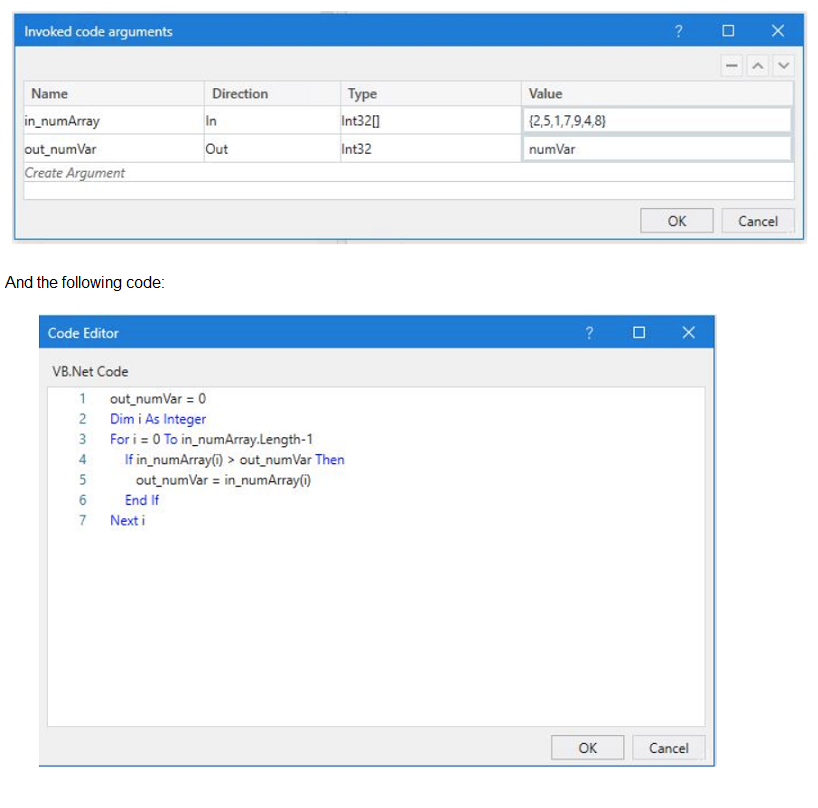
What is the value that will be displayed in the Output Panel at the end of the sequence
below:
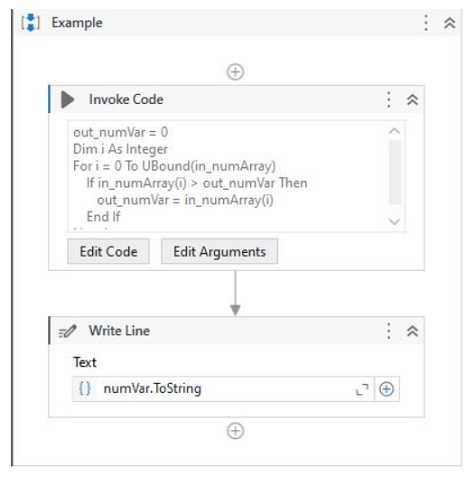
A. 1
B. 2
C. 7
D. 9
Explanation: The code in the Invoke Code activity is looping through an array of integers and checking if the current value is greater than the previous value. If it is, the current value is stored in the output variable. Since the last value in the array is 9, this will be the final value of the output variable. (UiPath Studio - Invoke Code - UiPath Academy)
A developer has designed an automation workflow which comprises:
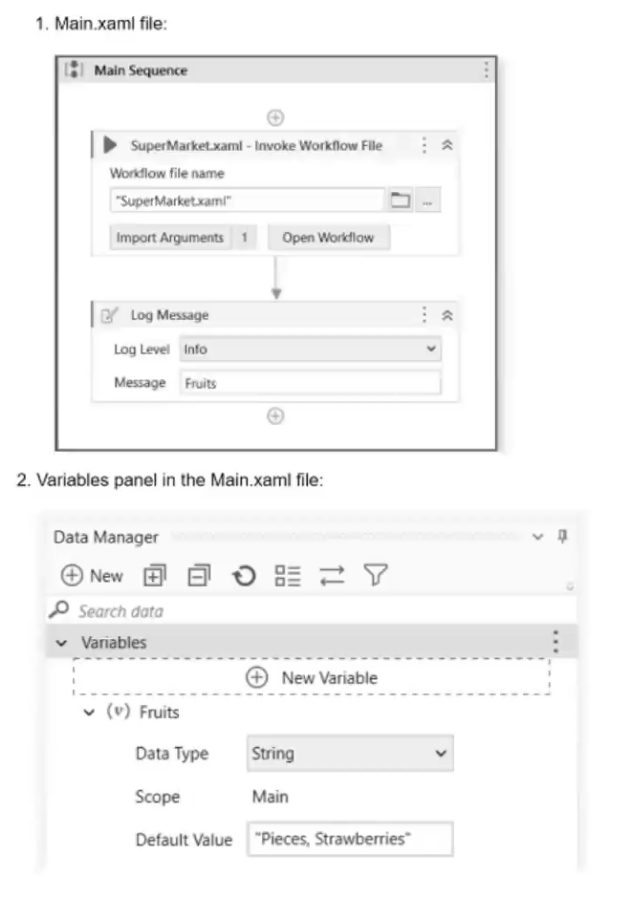
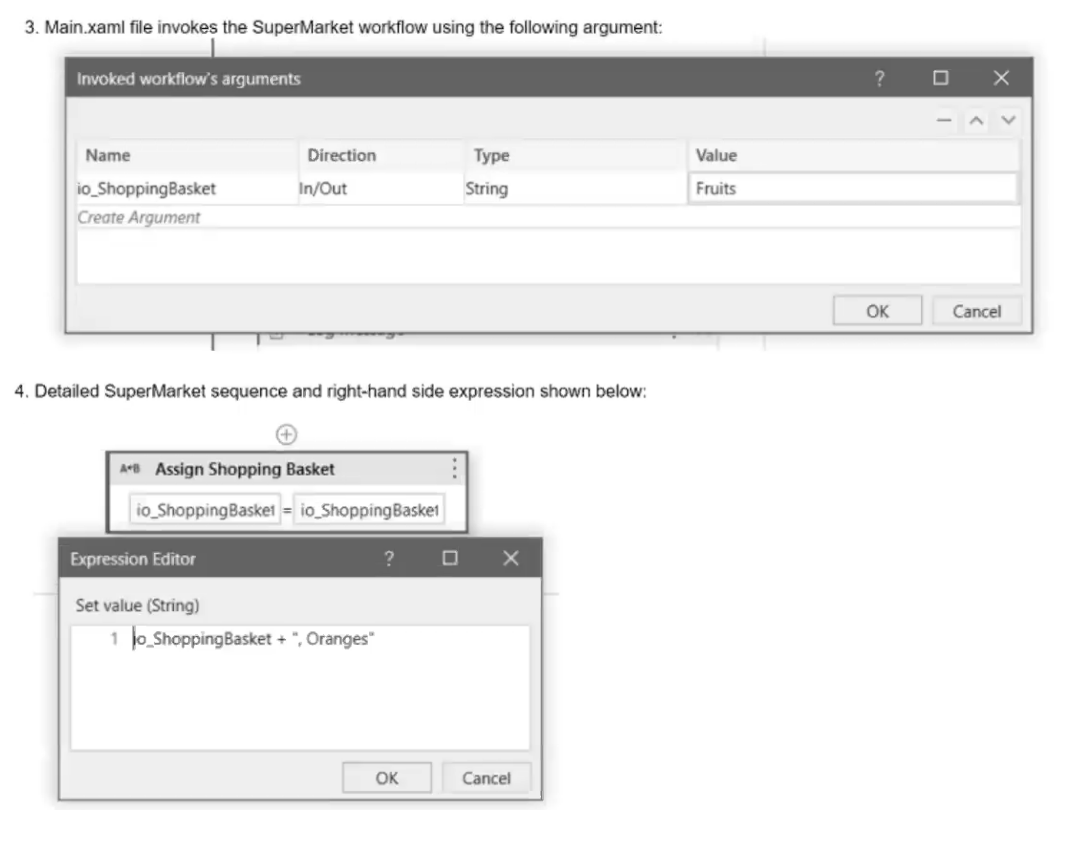
Based on the information shown in the exhibits, what is the output of the Write Line activity
in the "Main.xaml" file?
A. Pieces, Strawberries, Oranges
B. Oranges
C. , Oranges
D. Pieces, Strawberries
Explanation: Based on the information from the exhibits, the "Main.xaml" file has a variable Fruits with a default value "Pieces, Strawberries". This variable is passed as an in/out argument io_ShoppingBasket to the "SuperMarket.xaml" workflow. Inside the "SuperMarket.xaml" workflow, "Oranges" is appended to io_ShoppingBasket. Since io_ShoppingBasket is an in/out argument, the value of Fruits in the "Main.xaml" file will be updated to "Pieces, Strawberries, Oranges". Therefore, the output of the Write Line activity in the "Main.xaml" file will be "Pieces, Strawberries, Oranges".
After generating a strict selector using the Indicate target on screen option within a Click activity, what should the developer utilize to view the complete list of attributes for the targeted UI element?
A. Properties Panel
B. Open in UI Explorer
C. Output Panel
D. Debug Mode
Which activity should be used to iterate through all the files in a local folder?
A. For Each File in Folder
B. For Each File Info
C. For Each Row in Datatable
D. Do For Each File
Explanation: The "For Each File in Folder" activity is the appropriate choice for iterating through all the files in a local folder in UiPath. This activity allows you to specify the folder path and then iterates through each file within that folder, performing actions on each file as needed. Options B, C, and D are not standard UiPath activities for this purpose.
| Page 1 out of 22 Pages |