Topic 5, Misc. Questions
You have a Microsoft 365 E5 subscription.
From Azure AD Privileged Identity Management (PIM), you configure Role settings for the Global Administrator role as shown in the following exhibit.

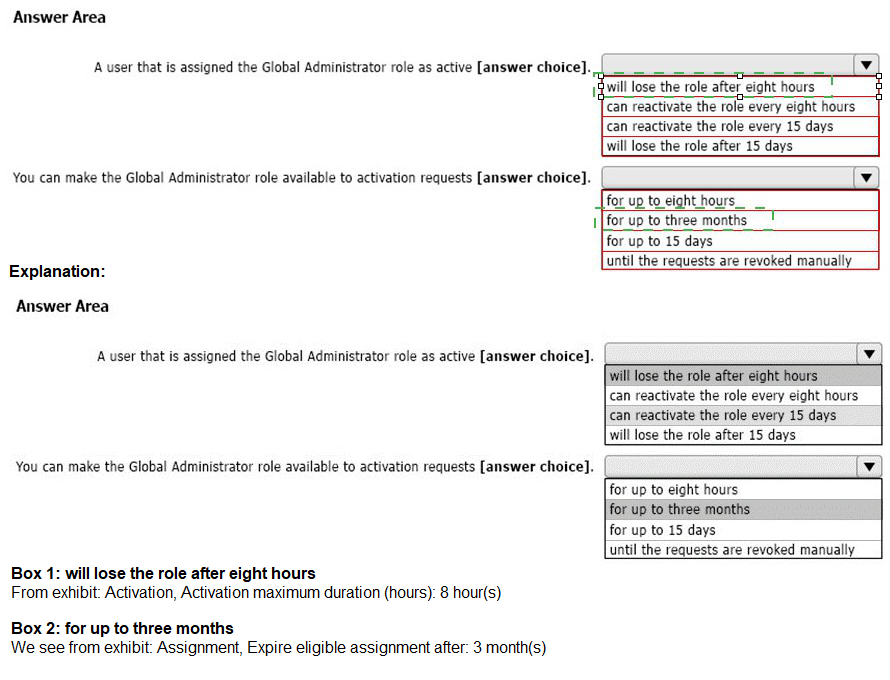
You have a Microsoft 365 E5 tenant.
You need to ensure that when a document containing a credit card number is added to the tenant, the document is encrypted.
Which policy should you use?
A.
a retention policy
B.
a retention label policy
C.
an auto-labeling policy
D.
an insider risk policy
an auto-labeling policy
You have a Microsoft 365 subscription that contains the users shown in the following table.

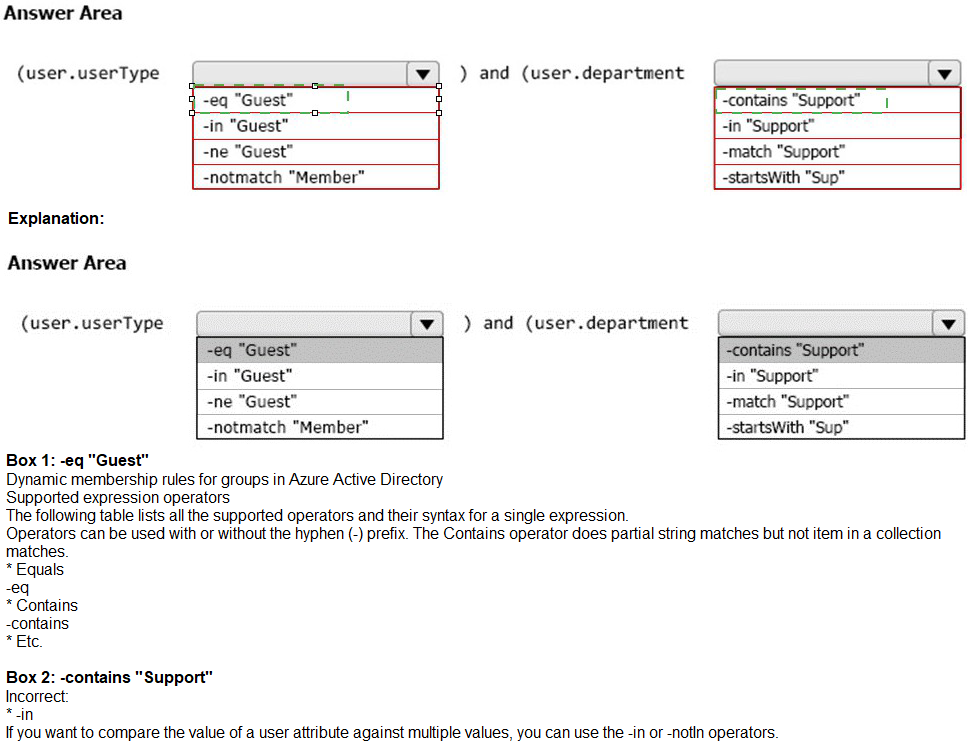
Note: This question is part of a series of questions that present the same scenario. Each question in the series contains a unique solution that might meet the stated
goals. Some question sets might have more than one correct solution, while others might not have a correct solution.
After you answer a question in this section, you will NOT be able to return to it.
As a result, these questions will not appear in the review screen.
You have a computer that runs Windows 10.
You need to verify which version of Windows 10 is installed.
Solution: From the Settings app, you select Update & Security to view the update history.
Does this meet the goal?
A.
Yes
B.
No
No
You have device compliance policies shown in the following table.
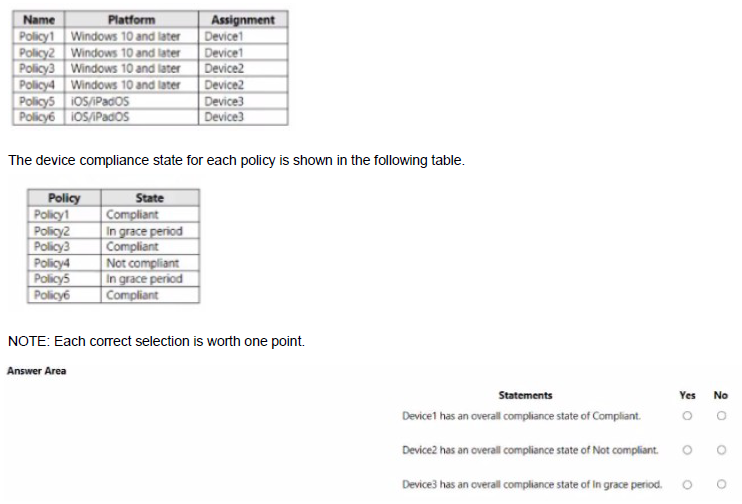
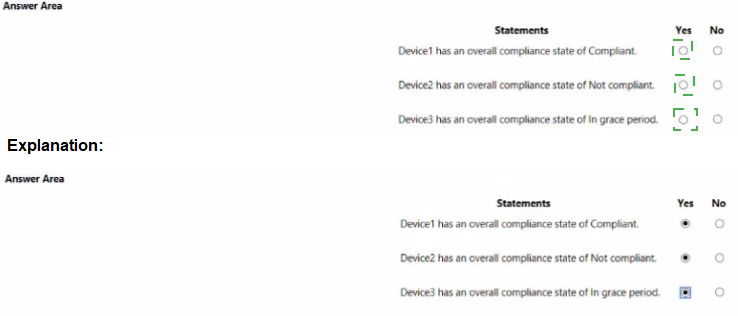
You implement Microsoft Azure Advanced Threat Protection (Azure ATP).
You have an Azure ATP sensor configured as shown in the following exhibit.
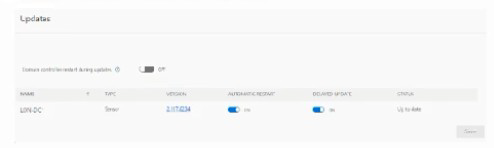
How long after the Azure ATP cloud service is updated will the sensor update?
A.
20 hours
B.
12 hours
C.
7 hours
D.
48 hours
12 hours
You have a Microsoft 365 subscription that uses Microsoft Defender for Office 365.
You need to ensure that users are prevented from opening or downloading malicious files from Microsoft Teams, OneDrive, or SharePoint Online.
What should you do?
A.
Create a newAnti-malware policy
B.
Configure the Safe Links global settings
C.
Create a new Anti-phishing policy
D.
Configure the Safe Attachments global settings.
Configure the Safe Attachments global settings.
Explanation:
Safe Attachments for SharePoint, OneDrive, and Microsoft Teams. In organizations with Microsoft Defender for Office 365, Safe Attachments for SharePoint, OneDrive, and Microsoft Teams provides an additional layer of protection against malware. After files are asynchronously scanned by the common virus detection engine in Microsoft 365, Safe Attachments opens files in a virtual environment to see what happens (a process known as detonation). Safe Attachments for SharePoint, OneDrive, and Microsoft Teams also helps detect and block existing files that are identified as malicious in team sites and document libraries.
Reference:
https://learn.microsoft.com/en-us/microsoft-365/security/office-365-security/safeattachments-for-spo-odfb-teams-about
You have a Microsoft 365 subscription that contains the devices shown in the following table.
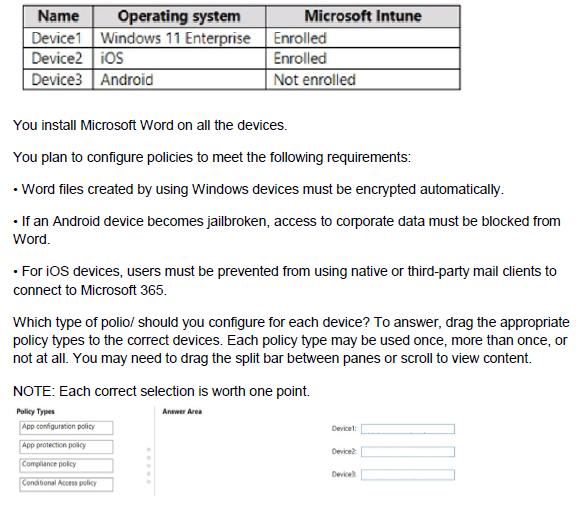
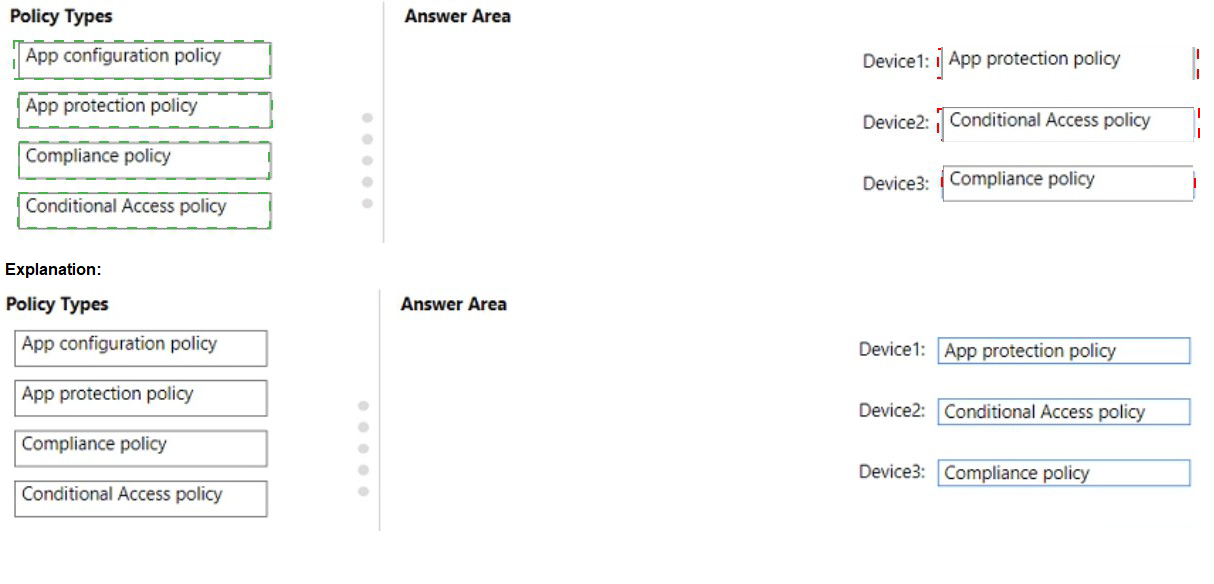
You have a Microsoft 365 E5 subscription that contains a Microsoft SharePoint site named Site1 and a data loss prevention (DLP) policy named DLP1. DLP1 contains the rules shown in the following table.
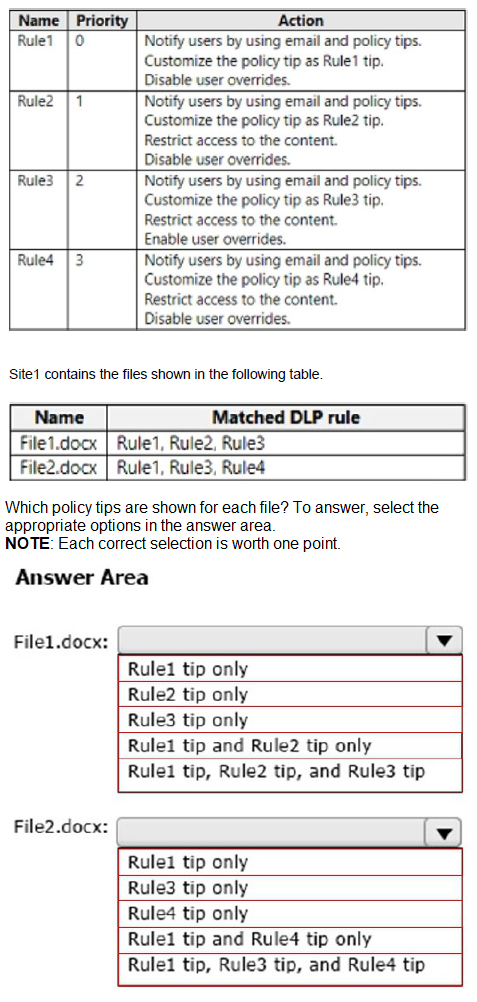
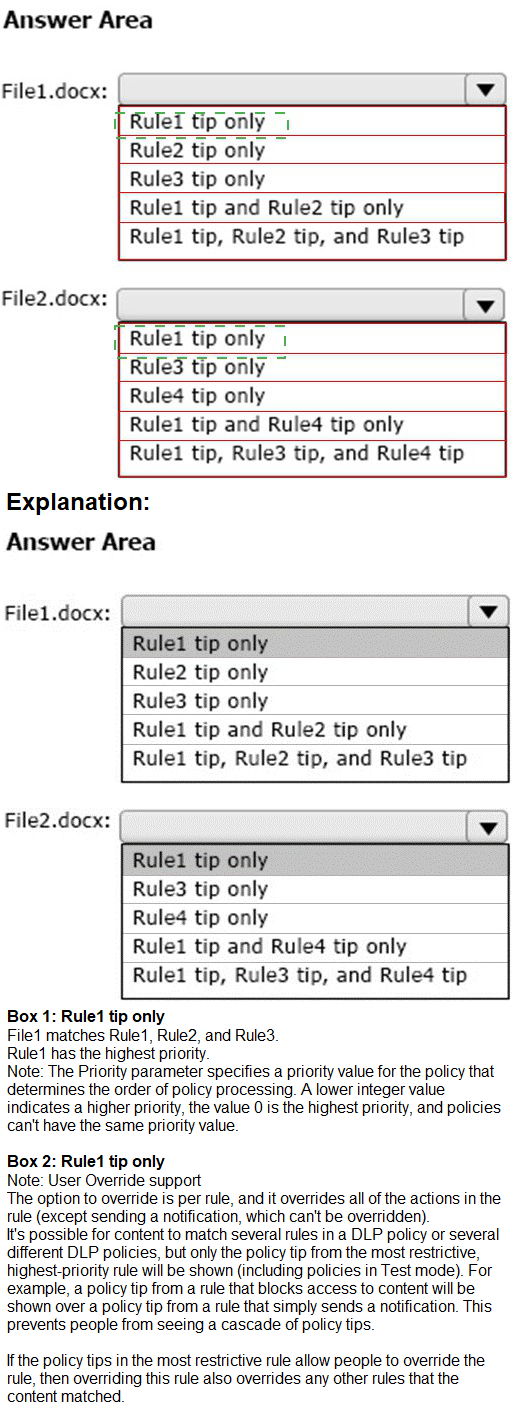
You have an Azure Active Directory (Azure AD) tenant named contoso.com that contains the users shown in the following table.
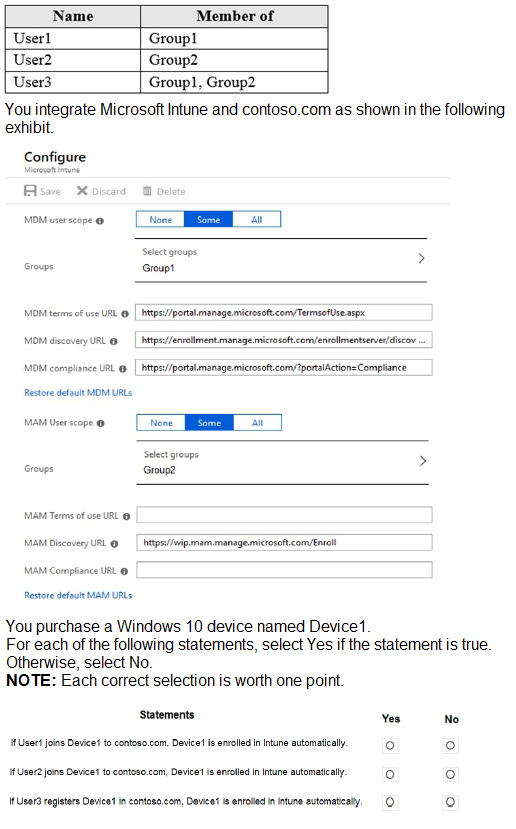
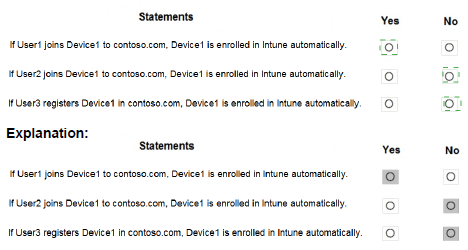
You have a Microsoft 365 E5 subscription that uses Microsoft Intune and contains the devices shown in the following table.
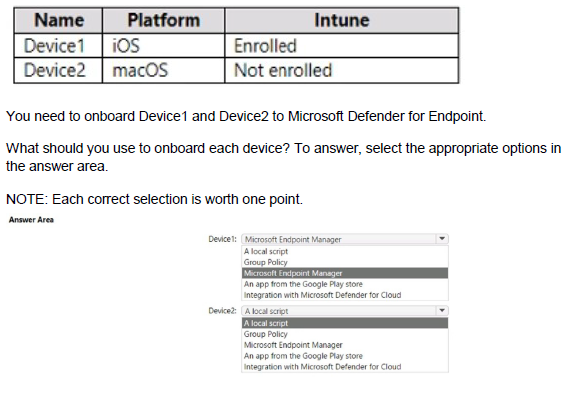
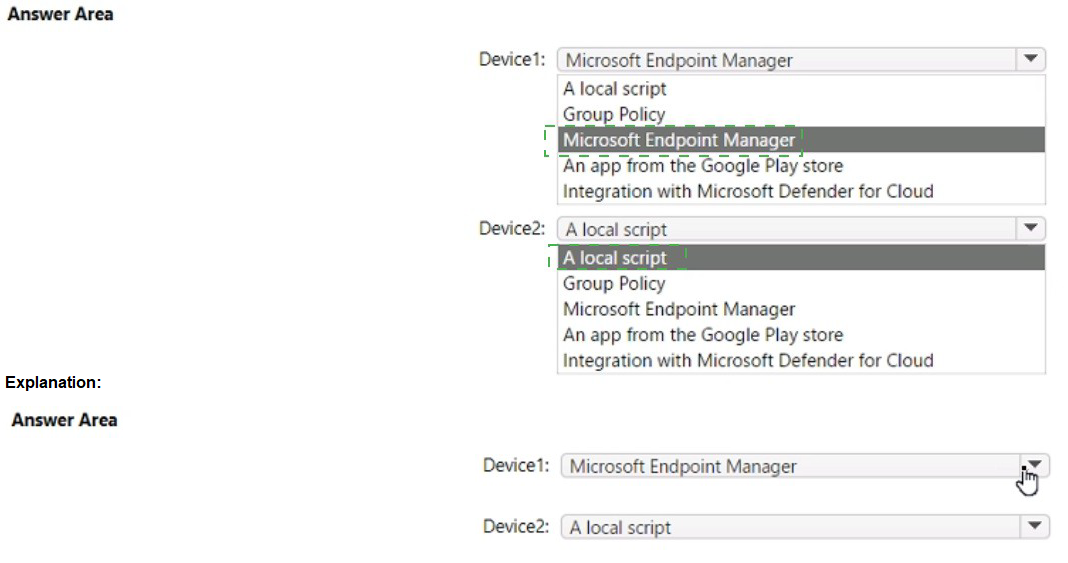
You have a Microsoft Azure Active Directory (Azure AD) tenant named Contoso.com.
You create a Microsoft Defender for identity instance Contoso.
The tenant contains the users shown in the following table.

You need to modify the configuration of the Defender for identify sensors.
Solutions: You instruct User4 to modify the Defender for identity sensor configuration.
Does this meet the goal?
A.
Yes
B.
No
Yes
| Page 3 out of 26 Pages |
| Previous |