Topic 3: Contoso Ltd, Case 2

You need to prepare for the deployment of the Phoenix office computers.
What should you do first?
A.
Extract the hardware ID information of each computer to a CSV file and upload the file from the Devices settings in Microsoft Store for Business.
B.
Generalize the computers and configure the Mobility (MDM and MAM) settings from the Azure Active Directory blade in the Azure portal.
C.
Generalize the computers and configure the Device settings from the Azure Active Directory blade in the Azure portal.
D.
Extract the hardware ID information of each computer to an XLSX file and upload the file from the Devices settings in Microsoft Store for Business.
Extract the hardware ID information of each computer to a CSV file and upload the file from the Devices settings in Microsoft Store for Business.
You need to meet the technical requirements for the IT department. What should you do first?
A.
From the Azure Active Directory blade in the Azure portal, enable Seamless single sign-on.
B.
From the Configuration Manager console, add an Intune subscription.
C.
From the Azure Active Directory blade in the Azure portal, configure the Mobility (MDM and MAM) settings.
D.
From the Microsoft Intune blade in the Azure portal, configure the Windows enrollment settings.
From the Azure Active Directory blade in the Azure portal, configure the Mobility (MDM and MAM) settings.
You need to meet the technical requirements for the new HR department computers.
How should you configure the provisioning package? To answer, select the appropriate options in the answer area.
NOTE: Each correct selection is worth one point.
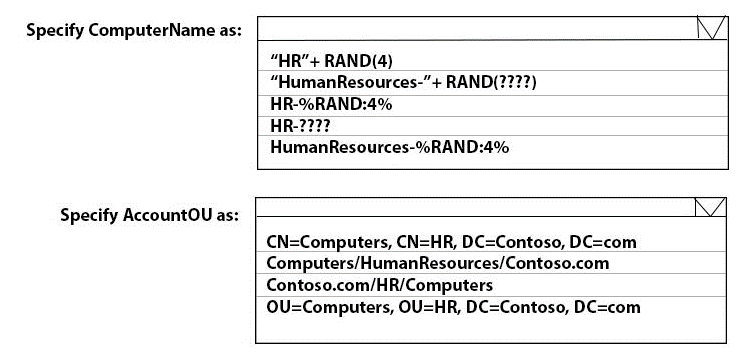
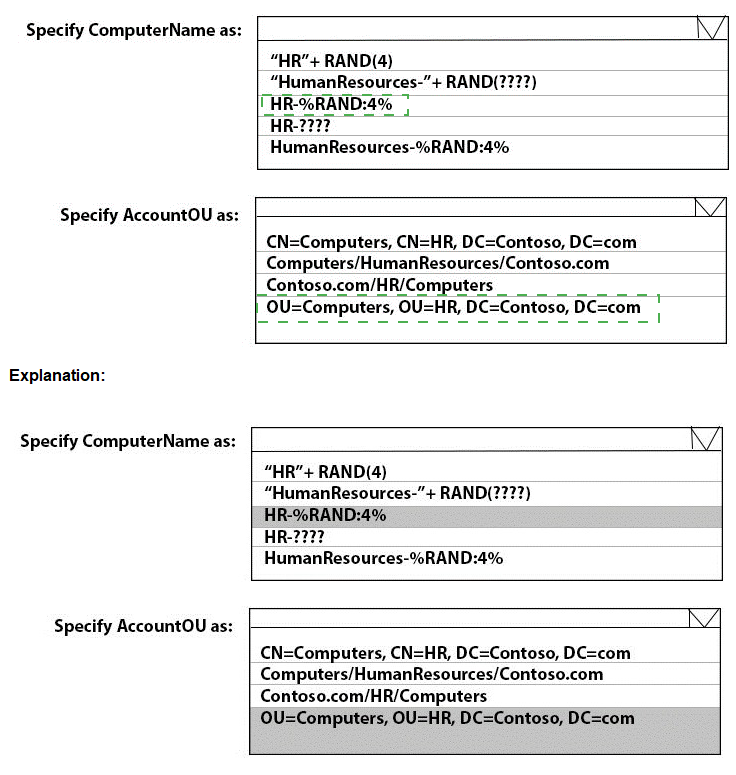
You need a new conditional access policy that has an assignment for Office 365 Exchange Online.
You need to configure the policy to meet the technical requirements for Group4.
Which two settings should you configure in the policy? To answer, select the appropriate settings in the answer area.
NOTE: Each correct selection is worth one point.

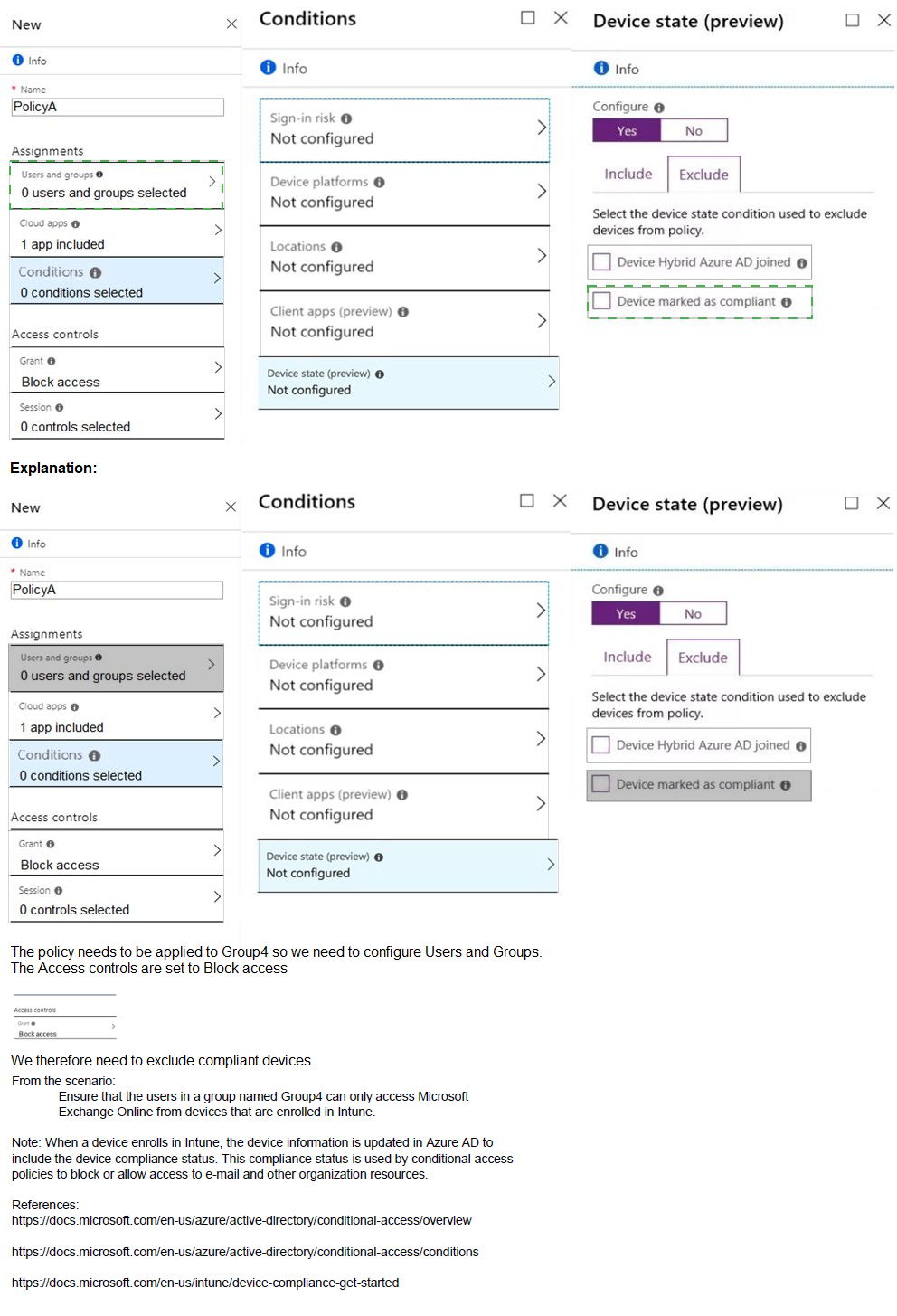
What is the maximum number of devices that User1 and User2 can enroll in Intune? To answer, select the appropriate options in the answer area.
NOTE: Each correct selection is worth one point.
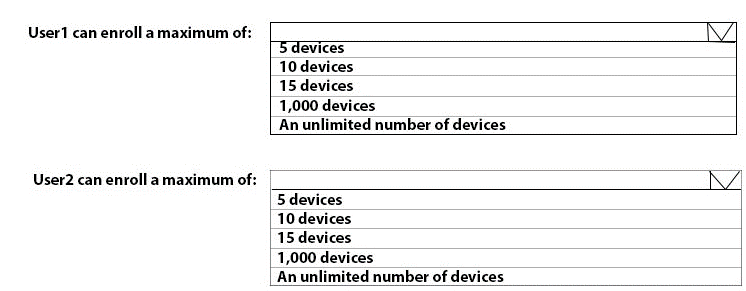
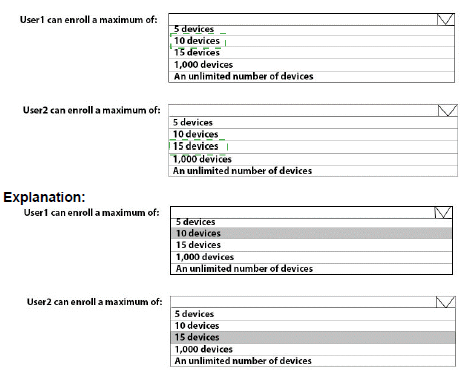
You need to prepare for the deployment of the Phoenix office computers. What should you do first?
A.
Generalize the computers and configure the Mobility (MDM and MAM) settings from the Azure Active Directory admin center.
B.
Extract the hardware ID information of each computer to a CSV file and upload the file from the Microsoft Intune blade in the Azure portal.
C.
Extract the hardware ID information of each computer to an XML file and upload the file from the Devices settings in Microsoft Store for Business.
D.
Extract the serial number information of each computer to a CSV file and upload the file from the Microsoft Intune blade in the Azure portal.
Generalize the computers and configure the Mobility (MDM and MAM) settings from the Azure Active Directory admin center.
You have two computers named Computer1 and Computed that run Windows 10.
Computed has Remote Desktop enabled.
From Computer1, you connect to Computer2 by using Remote Desktop Connection.
You need to ensure that you can access the local drives on Computer1 from within the Remote Desktop session.
What should you do?
A.
From Computer 2, configure the Remote Desktop settings.
B.
From Windows Defender Firewall on Computer 1, allow Remote Desktop
C.
From Windows Defender Firewall on Computer 2, allow File and Printer Sharing.
D.
From Computer1, configure the Remote Desktop Connection settings.
From Computer1, configure the Remote Desktop Connection settings.
You have an Azure AD tenant that contains the devices shown in the following table.
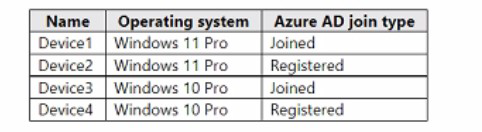
Which devices can be activated by using subscription activation?
A.
Device 1 only
B.
Device1 and Device2 only
C.
Device1 and Device3 only
D.
Device1, Device2. Device3, and Device4
Device1 and Device3 only
You have a Microsoft 365 E5 subscription that uses Microsoft Intune. You have the Windows 11 devices shown in the following table.
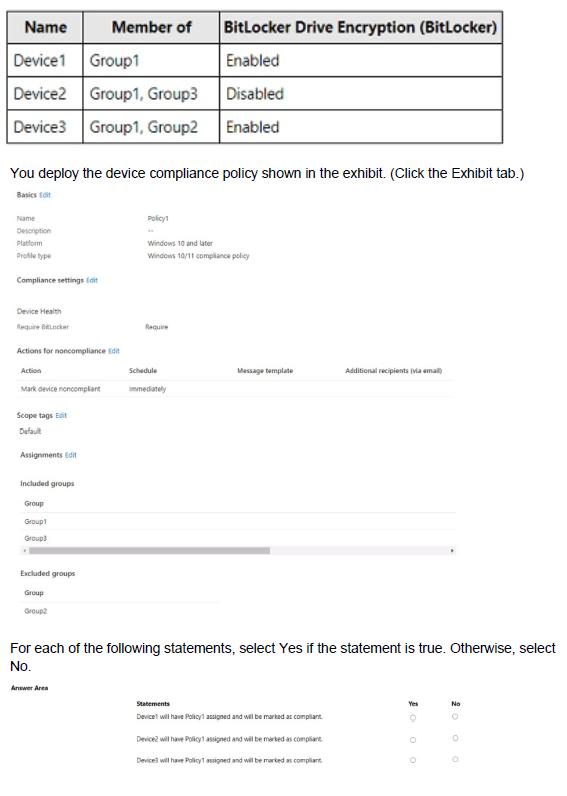
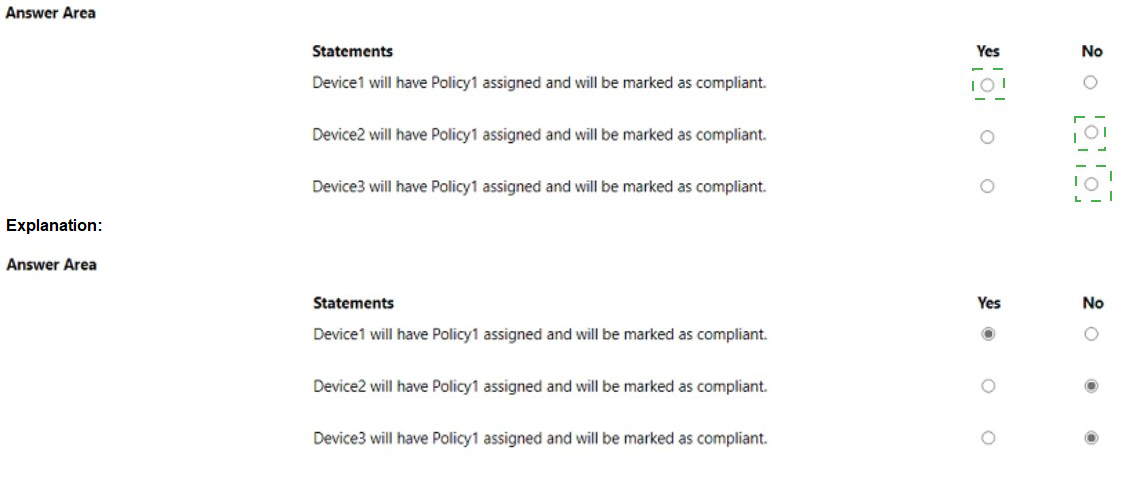
You have a Microsoft 365 E5 subscription.
You need to download a report that lists all the devices that are NOT enrolled in Microsoft Intune and are assigned an app protection policy.
What should you select in the Microsoft Endpoint Manager admin center?
A.
Apps. and then App protection policies
B.
Apps. and then Monitor
C.
Devices, and then Monitor
D.
Reports, and the Device compliance
Apps. and then App protection policies
Explanation:
App report: You can search by platform and app, and then this report will provide two different app protection statuses that you can select before generating the report. The statuses can be Protected or Unprotected.
Reference:
https://docs.microsoft.com/en-us/mem/intune/apps/app-protection-policies-monitor
You have a Microsoft 365 E5 subscription.
You create an app protection policy for Android devices named Policy1 as shown in the following exhibit.
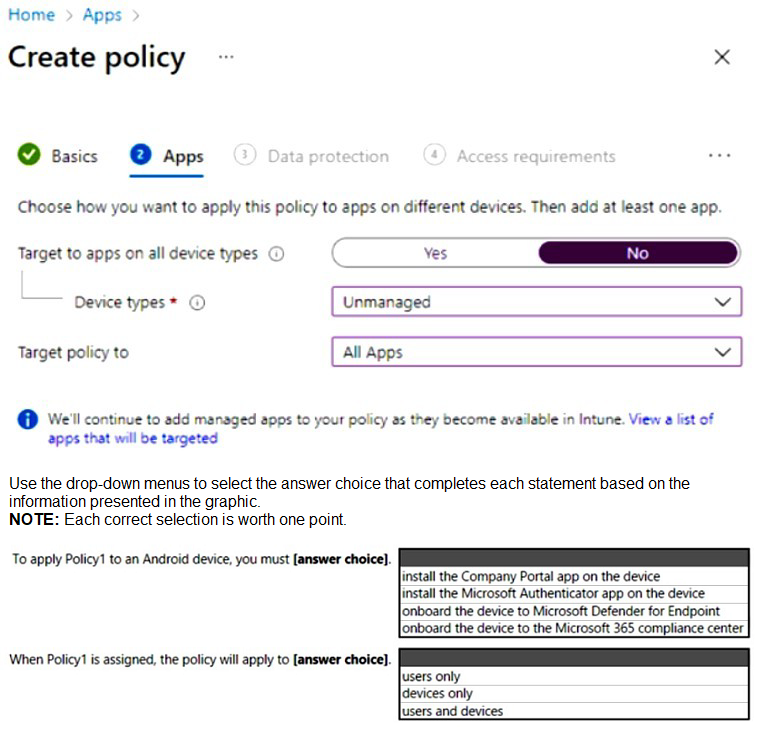
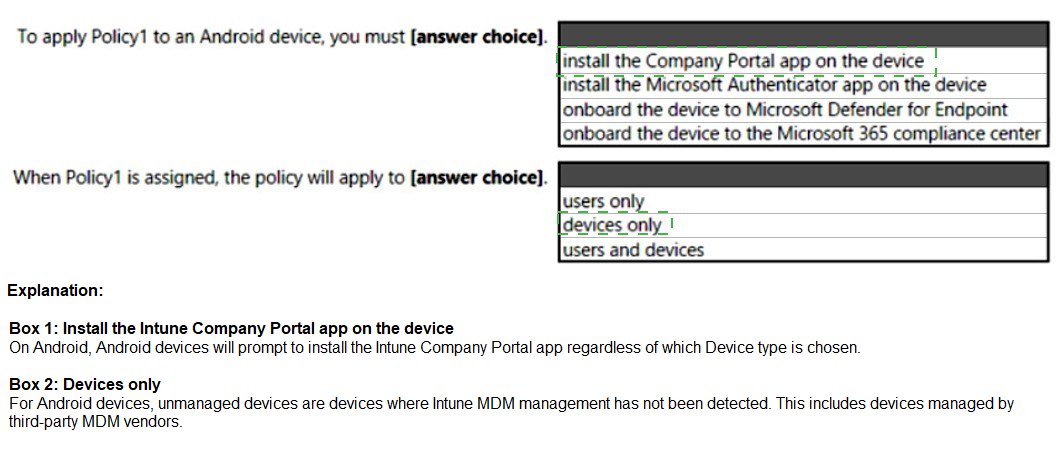
You have a Microsoft 365 E5 subscription that contains 150 hybrid Azure AD joined Windows devices. All the devices are enrolled in Microsoft Intune. You need to configure Delivery Optimization on the devices to meet the following requirements:
• Allow downloads from the internet and from other computers on the local network.
• Limit the percentage of used bandwidth to 50.
What should you use?
A.
a configuration profile
B.
a Windows Update for Business Group Policy setting
C.
a Microsoft Peer-to-Peer Networking Services Group Policy setting
D.
an Update ring for Windows 10 and later profile
a configuration profile
Explanation: A configuration profile is the correct answer because it allows you to configure Delivery Optimization settings for Windows devices in Intune. You can specify the download mode, bandwidth limit, caching options, and more. A configuration profile is a template that contains one or more settings that you can apply to groups of devices.
References:
Windows 10 Delivery Optimization settings for Intune - Microsoft Intune | Microsoft Learn
Delivery Optimization settings in Microsoft Intune
| Page 3 out of 27 Pages |
| Previous |